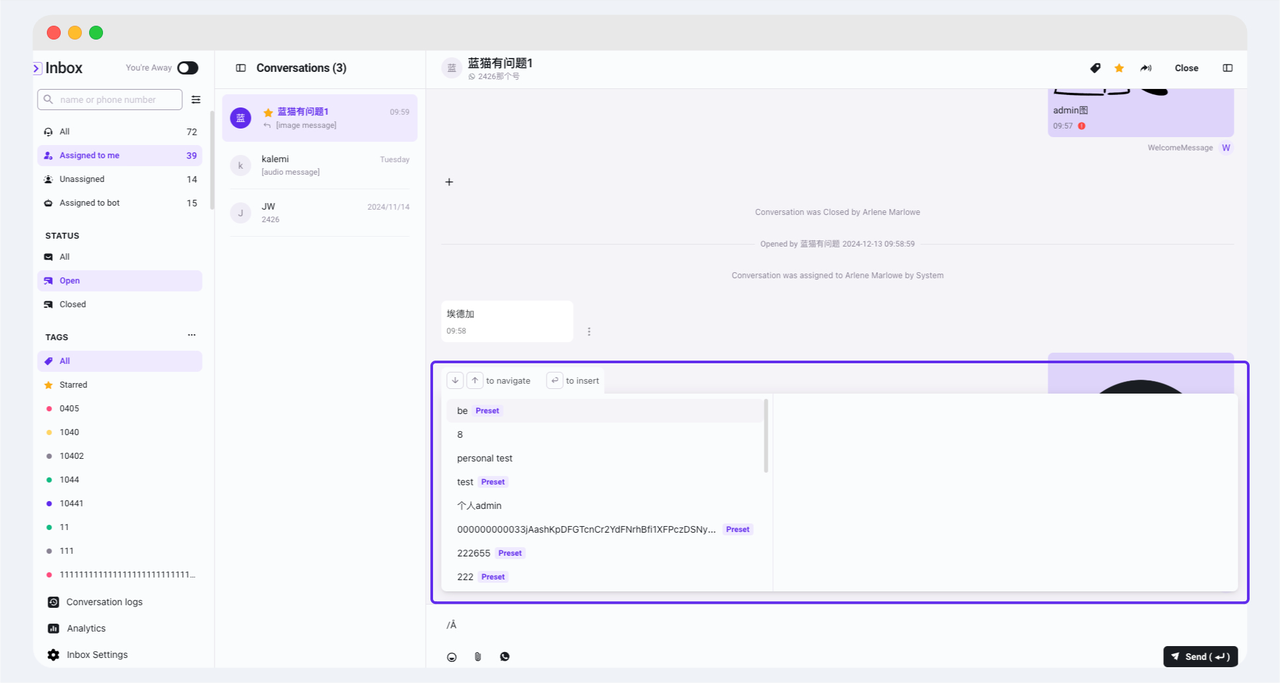Inbox Message Translation
Business scenarios for different language users? Customer service and users do not speak the same language? If you have foreign customers but only local customer service, Inbox message translation function will solve the above problems for you, save the trouble of pasting the original translation back and forth, and greatly improve the efficiency of customer service response. We will provide convenient online instant translation function through the following aspects, and each agent can set it according to his/her specific needs in the personal preference:
-
Message Card Translation: In the Inbox dialog box, select the message card that needs to be translated, click the [Translate] button in [More], and select the target language you need, you can quickly translate the message content into the corresponding language translation.

-
Automatic translation of user messages: After turning on the automatic translation switch and selecting the target language, enter the Inbox to select a specific session, the system will automatically translate all user messages in the current browsing interface of the seat, including new incoming and historical messages, and continuously translate more contents according to your mouse scrolling. By choosing automatic translation, the seat will not need to click the [Translate] button for each message to enjoy smooth translation service.

-
Inbox Translation: After turning on the Inbox Translation switch, the seat can see the translation preview interface in the Inbox. After inputting the content, select the target language and click the [Translate] button on the right side of the translation preview window to get the translation of the target language. The agent can send the translation to the customer directly.

In the Personal Settings backend, you can see how many characters are consumed for translation under the current tenant. Until December 31, 2024, you can contact your account manager in order to participate in our internal test campaign. There are no translation fees for the internal testing phase.
From January 1, 2025, you can choose the software version that suits your needs by referring to the different price plans on the official website, and the number of translated characters will be given as a bonus in each version!
Personal Welcome Message
Set your unique welcome message as a welcome message to give your customers a good first impression. Your welcome message will be triggered when the following conditions are met:
-
Session is on
-
Sessions are initiated by the client
-
The session is transferred to you
Personal welcome messages currently support sending three types:
-
Text Message: Plain text type message. Support Emoji, bold, italic and other styles
-
Rich Media Messaging. Image/video/document + text type message
-
Interactive messages. Interactive messages with buttons, such as quick reply buttons, jump buttons, list buttons

Personal Quick Reply
Quick Reply has been expanded from the company dimension to the individual dimension. Administrators can configure quick replies in Inbox settings that can be called by all employees, and agents can customize their own personal quick replies according to their specific needs.
-
View Company Shortcuts: Find the Shortcuts section in your Personal Preferences and click the View Presets button to view the company shortcuts configured by the administrator.

-
Manage personal shortcut replies: If the company's preset replies do not meet the needs of the seat, the seat can manage their own personal shortcut replies, including adding, editing, deleting, and searching functions.

-
Using shortcut replies: You can type "/" in the Inbox dialog box to evoke the shortcut reply window and search for the desired shortcut reply by typing the shortcode of the corresponding shortcut reply, preview the shortcut replies in the right column window, confirm that it is the shortcut reply you need and then press the Enter key to enter the selected shortcut reply. In the list, the company's preset replies will be labeled to make it easier for you to distinguish them.